Outlook
1. Open Outlook and right click over the Quick Access Toolbar. Click Customize Quick Access Toolbar.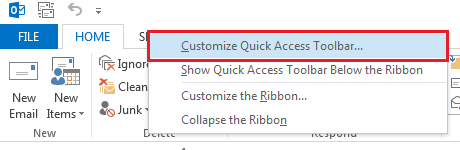
2. When the Outlook Options dialog box opens, choose All Commands from the Choose commands drop-down menu. Scroll down and choose Select All, click Add, and click OK.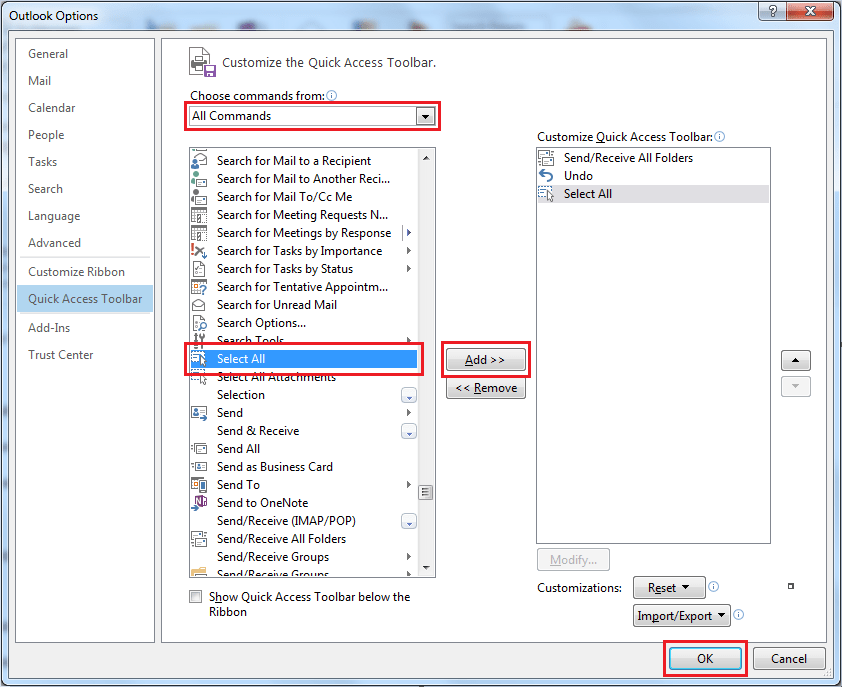
3. Open the folder that contains the emails you want to select. 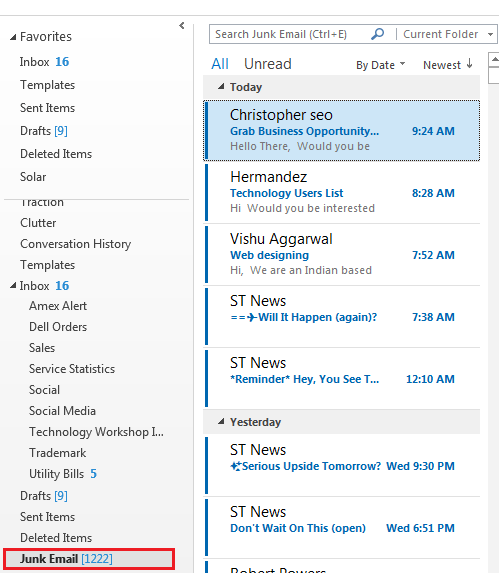
4. Click on the first email in the folder and click the Select All button that you added to the Quick Access Toolbar. (You can also simply press Ctrl+A, eliminating the need to add the Select All button.)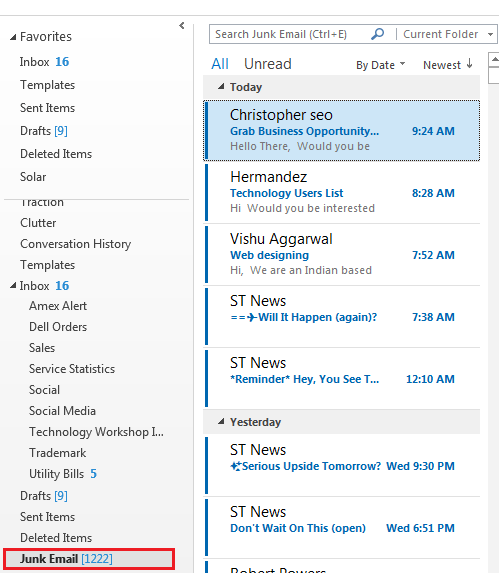
5. Now you can mark the emails as “read” or “unread” or delete them entirely. 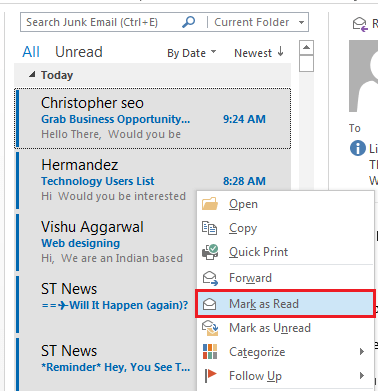
Call us today for help! (866) 764-8324

How to Select All Emails in Outlook
Tired of selecting all the emails in a folder one by one? Follow these steps to select them all in just a few clicks!
